- Resources
- Setup & Integrations
- Twitch Prime Guide: Twitch Prime Sub| Gaming| Loot
Twitch Prime Guide: Twitch Prime Sub| Gaming| Loot
If you want to take your gaming experience to the next level, this Twitch Prime guide will certainly help. “Prime Gaming” as it is now called, is the way to go, and it’s available to all Amazon Prime members.
With countless benefits included with your Amazon Prime membership, Twitch Prime can easily pay for itself and save you money in the long run.
What is Twitch Prime?
Twitch Prime, or Prime Gaming, is an exclusive subscription service that allows Twitch streaming service users and non-Twitch-users alike to benefit from a number of features such as free in-game loot and free games (that you can keep forever) every month. Another feature included with Prime Gaming is a free Twitch channel subscription, which is a $4.99 value alone. This allows you to view any video game content that your favorite streamers are streaming on Twitch.
In 2016, Amazon introduced “Twitch Prime” to the platform, and, in 2020, Twitch Prime was rebranded as “Prime Gaming.” In this article, we will use the two terms interchangeably.
How Much is Twitch Prime?
Twitch Prime comes free with your Amazon Prime account. If you don’t have one, you will have two pricing schemes to choose from:
- $119 per year for an annual Prime membership (~9.91/month), or
- $12.99 per month for a monthly membership to Prime Gaming
If you are a student, you will have access to an exclusive discount that will essentially cut the price in half for both the yearly and monthly subscription options.
Is Twitch Prime Free With Amazon Prime?
As mentioned above, Twitch prime, or Prime Gaming, is included for free with Amazon Prime. All you have to do is activate it from this page while logged in to your Amazon Prime account.
How to Setup Twitch Prime — How to Sign up
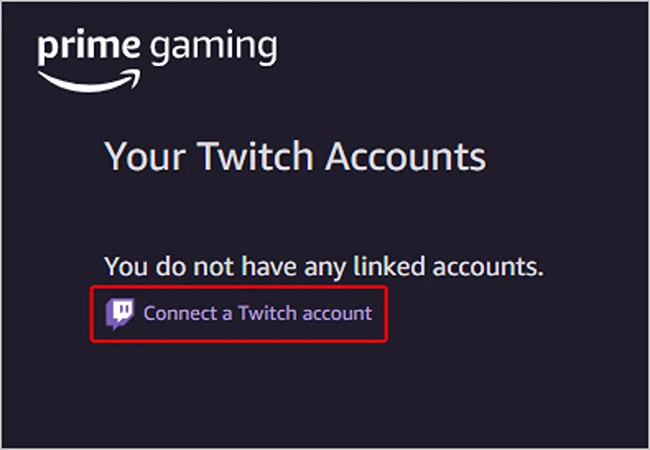
Signing up for Prime Gaming is easy. If you already have an Amazon Prime account, all you have to do is activate Prime Gaming by visiting this page and clicking the button at the top of the page that directs you to “Try Prime Gaming.”
If you don’t already have Amazon Prime, there are two main ways to sign up for Prime Gaming. The first way is through Amazon Prime, and the second is through Twitch. If you want to know how to activate Twitch Prime, read the instructions below:
Here’s how to get a Prime Gaming account from Amazon:
- Go to Prime Gaming
- Hit ‘Try Prime’ to start a free 30-day Prime Gaming trial
- Enter the info required to create an account
- Pay $12.99/month or cancel after your free trial expires
Here’s how to sign up for Prime Gaming through your Twitch Dashboard:
- Go to Twitch.tv
- Create a free Twitch.tv account
- Click on your profile picture on the top right of the screen and then select Settings in the dropdown menu
- Once you’re on your profile, use the profile navbar to find Prime Gaming
- Click on the ad to ‘Try Prime Gaming’
- Follow steps 2-6 listed above under how to get a Prime Gaming account from Amazon
Whichever method you choose to sign up for Prime Gaming, you’ll enjoy the same benefits.
Once you are signed up, all you have to do is link your Twitch account to Prime Gaming. In order to do that, navigate to gaming.amazon.com while logged into your Amazon Prime account and click “Link Twitch Account.” (See image below)
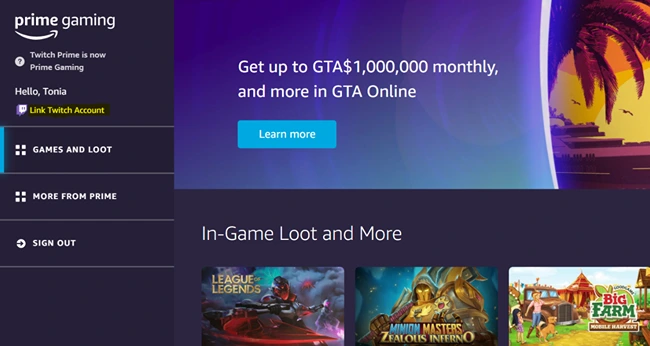
Once you select “Link Twitch Account,” you will be directed to automatically link your Twitch account with a few clicks.
Twitch Prime Sub: How to Subscribe With Twitch Prime

Every month, you will be able to subscribe to one channel of your choice for free. This subscription will last for one month. After that, your option to subscribe for free will be renewed. At this point, you can either re-subscribe to the same streamer again or subscribe to another one of your favorite streamers for free.
If you want to know how to Twitch prime sub and utilize your free channel subscription, follow these steps:
- Make sure you are logged in to your a Twitch account that has access to Prime Gaming
- Navigate to your favorite streamer’s channel and click “Subscribe”
- Scroll down the window that pops up and click the button that says “Subscribe Free” (this option won’t appear if you have previously used your Twitch Prime account sub)
Subscribing with Prime Gaming is easy, and you can do it every month. This will save you up to $4.99 monthly.
Twitch Prime Gaming Benefits
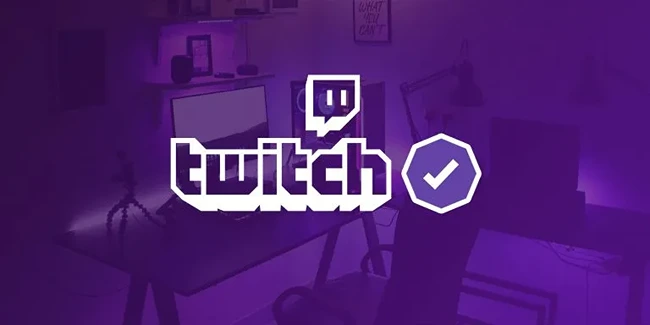
Prime Gaming, previously known as Twitch Prime, comes with a long list of benefits (gaming-related or not).
Because you can’t get a Twitch Prime account without an Amazon Prime account, all of the benefits of Amazon Prime are included. Below, however, we will focus on the Prime-Gaming-specific benefits:
- Free monthly Twitch channel subscription to the channel of your choice. In the above section, you can learn how to sub with Twitch Prime for free to any channel.
- A selection of free games every month. On the Prime Gaming main page, there is a list of free downloadable games that you can keep forever. The selection changes every month.
- Free in-game Twitch Prime Loot for games that you play. Claim in-game cash or exclusive skins for a number of popular games.
- Exclusive emoticons for Twitch chat. Use unique emoticons in the chat while watching your favorite streamers game.
- Exclusive chat colors. You can set a unique chat color using a set of 3 RGB color sliders. You can change your chat color as often as you like by going to your Prime Settings.
- Twitch Prime exclusive chat badge. Beside your name in chat, you can assert your dominance with a unique member-only chat badge. If you don’t like it, you can toggle it off in the chat settings.
If you want an expanded list of every benefit that comes with an Amazon Prime account, take a look at this page, which lists — in detail — all Prime benefits.
Twitch Prime Loot

Prime Gaming comes with exclusive Twitch Prime loot that you can claim every month. To claim it, follow these steps:
- Navigate to gaming.amazon.com
- Find the subheading “In-Game Loot and More”
- Select the game that you would like to unlock the loot for. (In the below example, we selected Roblox. The below options show the available Prime loot options for Roblox. You will notice that there is only one unlocked piece of loot. The others will be available later.)
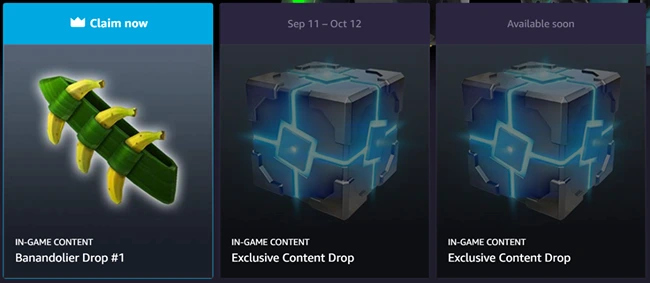
- Select the loot that you want to claim and hit the “Claim Now” button.
- A popup will appear (example below) that will give you a code to claim the free loot and detailed instructions explaining how to claim the loot for the specific game that you chose.
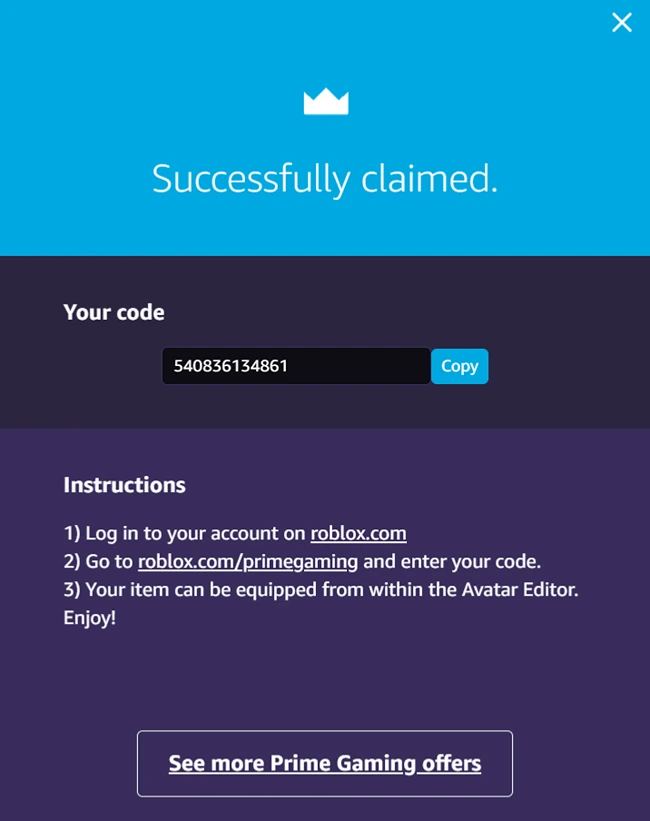
How to Unlink Twitch Prime From Your Twitch Account
To unlink your Twitch and Amazon.com accounts:
- Go to Amazon Prime Account.
- Select Twitch Settings under “Digital Content and Devices” (see image below)
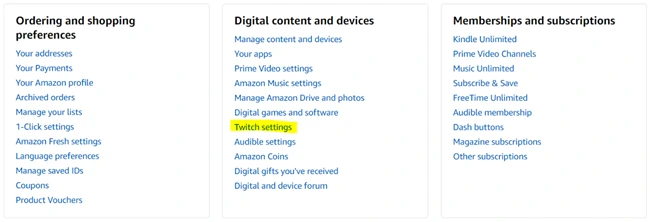
- Select “Unlink Account” next to the Twitch account you’d like to disconnect. (See image below)

Once you select “Unlink Account,” your Twitch account will be removed from your Prime Gaming account.
How to Cancel Twitch Prime
If you want to cancel your Twitch Prime subscription completely — or unsubscribe from Twitch Prime — you can do so by canceling your Amazon Prime account following these steps:
- Enter your Amazon account.
- Scroll down and select “Prime Video Settings” under the section “Digital Content and Devices” (see image below)
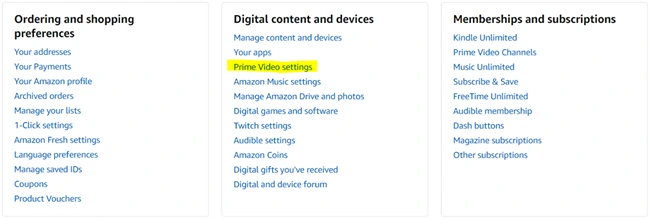
- Select “Manage Membership,” and click “End Membership” (see image below)
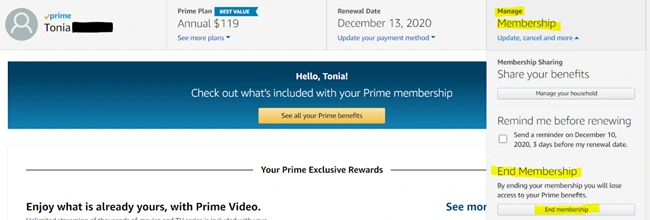
Note: this will end all Amazon Prime benefits as well as your entire Amazon Prime account.
If all you wanted to do was unlink your Twitch account from your Amazon Prime account, follow the steps in the above section “How to Unlink Twitch Prime From Your Twitch Account.”
Twitch Prime Gaming

By giving you access to a number of free games, a free Twitch channel subscription, and free in-game loot every single month, on top of all of the benefits that already come with Amazon Prime, it’s easy to see how activating Prime Gaming, or Twitch Prime, is more than worth your while.
If you want access to all of the features that Twitch Prime has to offer, all it takes is a few clicks!
If you have your own Twitch channel and want to grow your following, take a look at this guide for help.
A great tool to fast track your channel's growtih is TwitchGainz.com, which can help you easily grow your Twitch channel with real Twitch followers who are never bots.